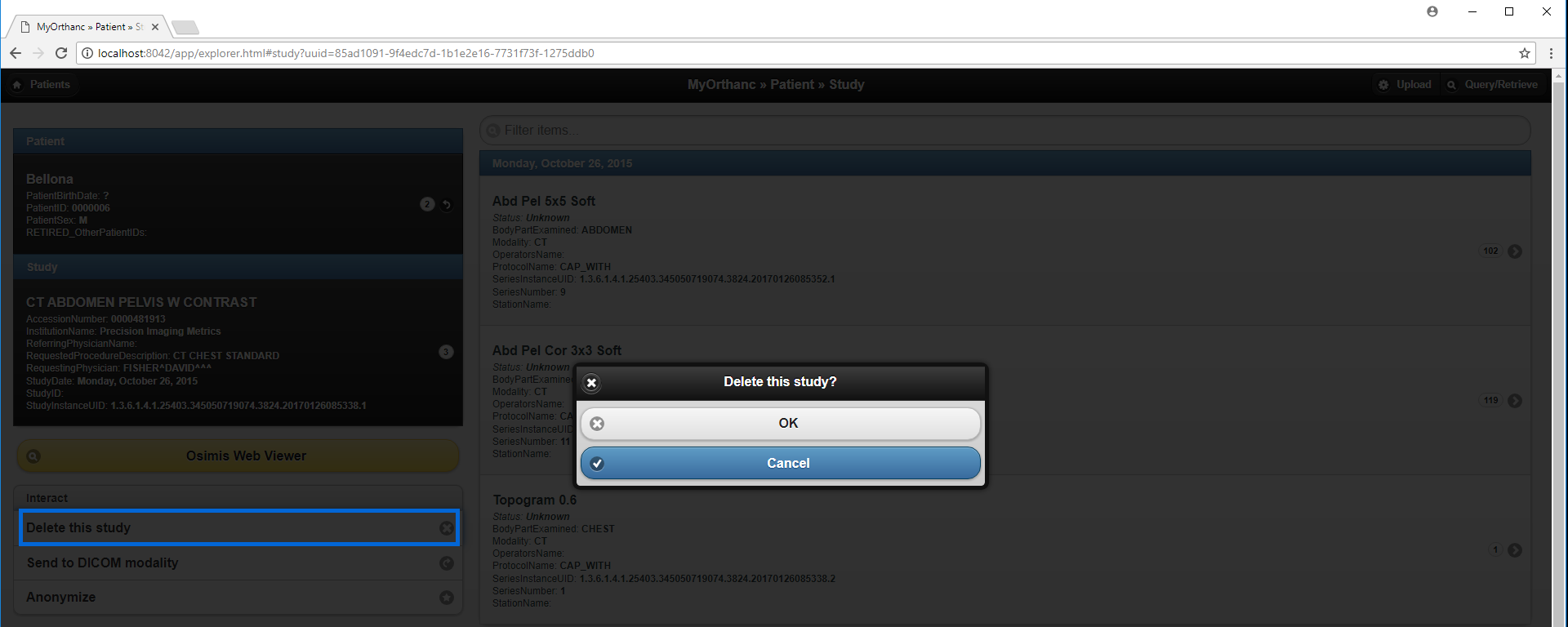Manage Studies in Orthanc
Orthanc is an open-source, simple and powerful standalone DICOM server which eases DICOM scripting and data management for clinical routine and medical research. LesionTracker installer installs Orthanc as a service and runs automatically in the background. Orthanc serves a web interface, Orthanc Explorer, and it can be accessed through http://localhost:8042 in your web browser or the Orthanc Server shortcut which is created by LesionTracker installer and loads http://localhost:8042 in your default browser.
Upload a study into Orthanc using Orthanc Explorer
Click Upload button at the top-right of Orthanc Explorer and you will be brought to the upload page.
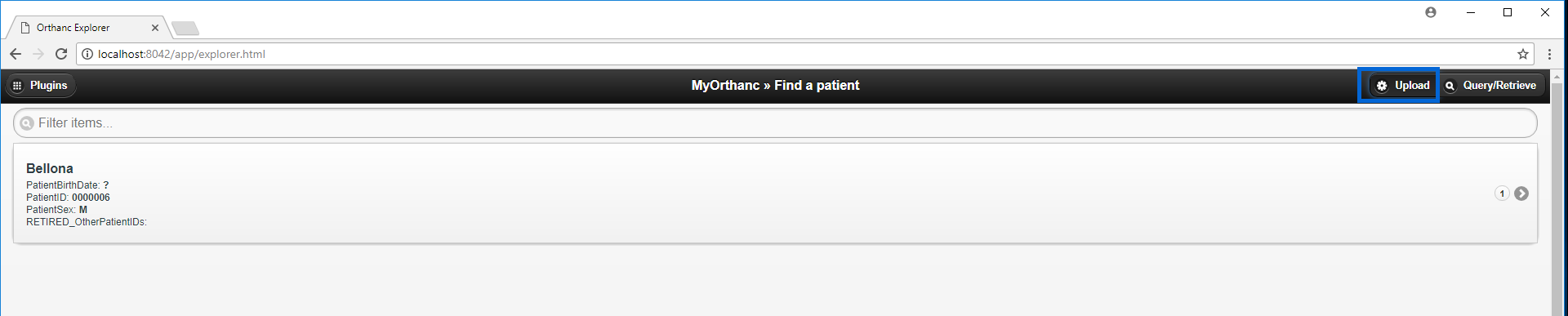
Select the DICOM files and drag those files into Orthanc Explorer.
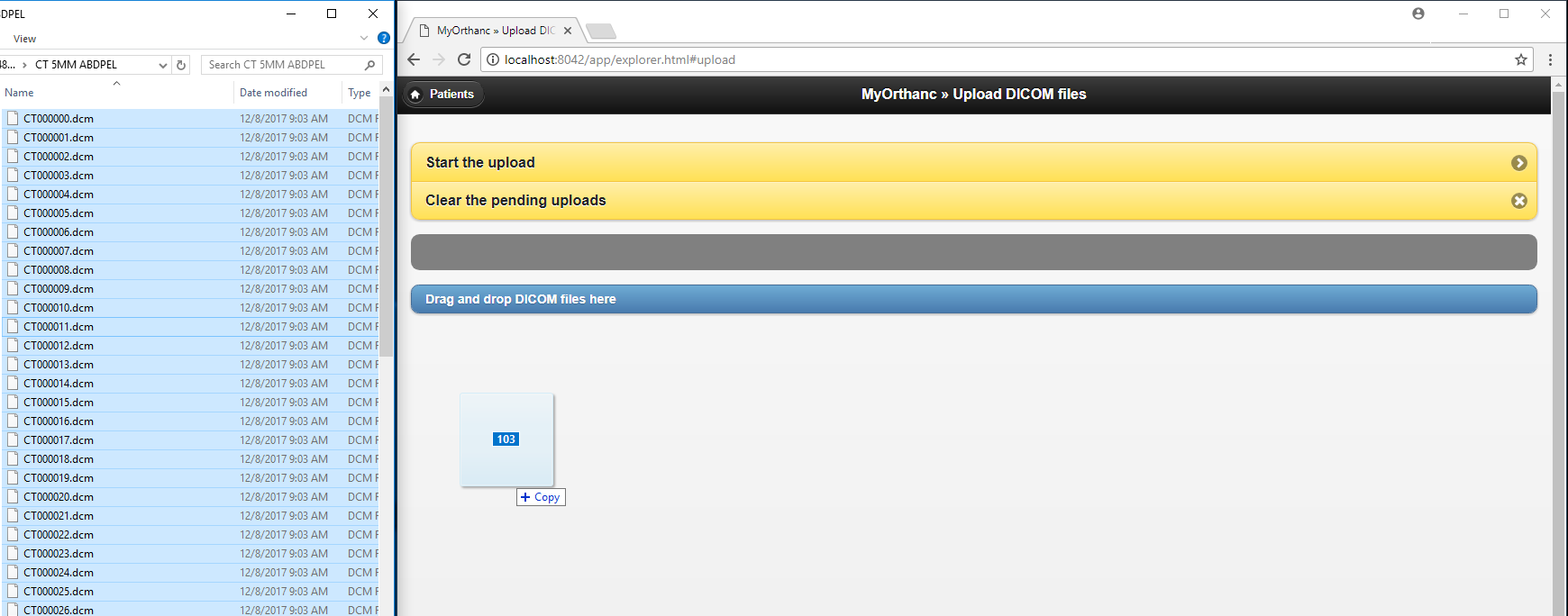
Click Start the upload and wait until the upload is complete.

Click Patients to view the uploaded study.

Delete a study from Orthanc using Orthanc Explorer
Select a patient from Patients list.

Select a study of the patient.
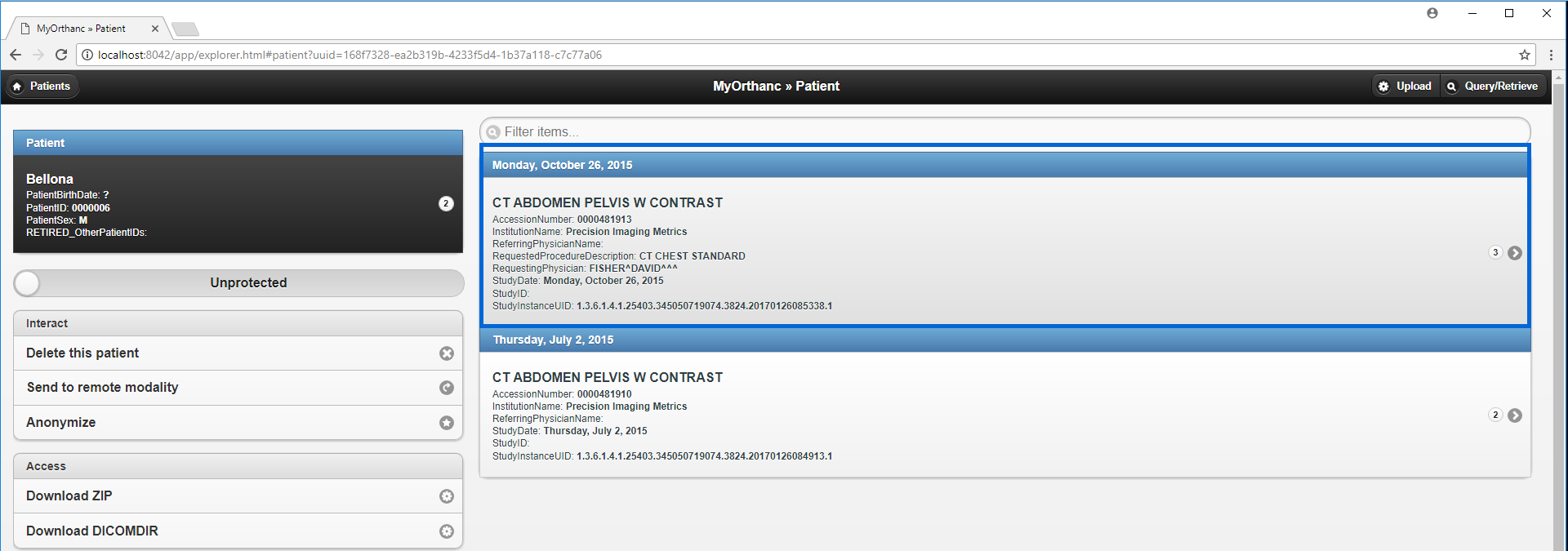
Select Delete this study in the Interact menu.